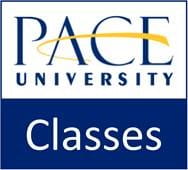Our transition from Blackboard to the new Classes LMS (learning management system) is proceeding as planned. All courses for winter and spring 2021 will be held in Classes. Why not start getting familiar now?
Classes is Pace’s version of the Brightspace LMS (developed by Desire to Learn, or D2L). To access Classes, go to https://classes.pace.edu/ and sign in with your MyPace username and password.
Classes Training for Students:
There are a number of training opportunities to help get you started with Classes.
- Student Online Learning Orientation (SOLO) Community – While logged in to Classes, you can find the community in the list of courses on the left side of the page, or you can search for the title using the course selector tool (
 ) at the top of the page. This orientation is intended to make certain you are familiar with online learning and the Classes LMS.
) at the top of the page. This orientation is intended to make certain you are familiar with online learning and the Classes LMS. - Classes Website Resources – Go to https://www.pace.edu/classes and click the “Resources” link on the left side. Scroll down to the “CLASSES QUICK START” section and click the option for “GETTING STARTED WITH CLASSES FOR STUDENTS”. It will expand and show a curated list of YouTube videos for students (see #3 below for how to access the full list of videos).
- YouTube Video Tutorial Playlist – While logged in to Classes, click the “Help” link in the top blue navigation bar and select, “Video Tutorials“. This will bring you to a YouTube video playlist for Brightspace tutorials. Each video is only about 2 minutes long. You can also access the same videos directly in YouTube by searching for “Navigate Brightspace Learning Environment for Learners”.
- Documentation (if you prefer reading) – While logged in to Classes, click the “Help” link in the top blue navigation bar and select, “Documentation“. On the documentation page, click the “Learners” link (you can also click this link directly, or access it via the Brightspace Help site). Browse through the list of most popular topics (left) or the full list of available documentation (right).
Classes Support for Students:
Support is available from the company, Desire to Learn (D2L), and from Pace’s Office of Academic Technology.
- While logged in to Classes, click the “Help” link in the top blue navigation bar and select “Need Help? Click Here!“. This will bring you to the Brightspace support page. Choose from the following options:
- Review the “TOP QUESTIONS – FOR STUDENTS” section on the left side of the page.
- Click “STUDENT” in the grey navigation bar to access more questions and answers.
- Click “CONTACT SUPPORT” in the grey navigation bar, then click the “Support Request Form” link to enter a help ticket.
- Click, “CHAT WITH SUPPORT” on the bottom right for immediate access to a technician via chat.
- Call 1-877-325-7778 for immediate access to a support technician via phone.
For assistance from Pace’s Office of Academic Technology, send an email to acadtech@pace.edu providing specific information about your issue along with the course information (CRN) and your contact information.