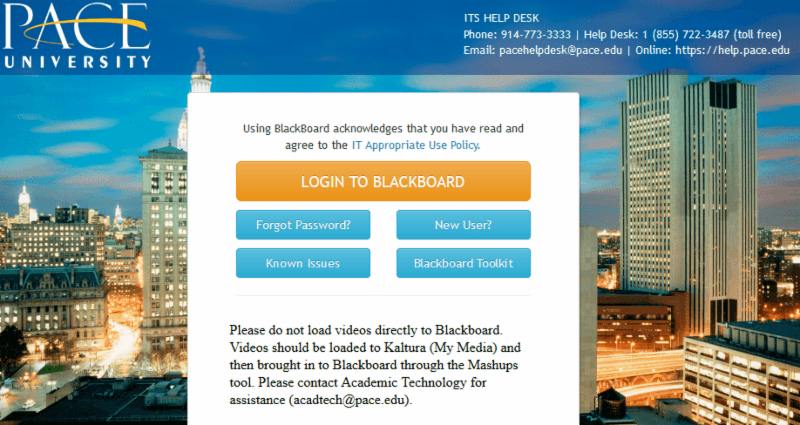New Blackboard Login Page
The new Blackboard login page has a brand new look and updated layout. While users will notice a new look, other Blackboard features will remain unchanged. The new login screen is part of an effort to simplify user access to Blackboard information, news, and helpful resources. For important announcements, timely messages will appear underneath the login button.
New Course Messaging Tool in Blackboard
Need a secure way to communicate in Blackboard without using email or announcements? Use the Course Message tool. This tool gives each course a private and secure system for communication. To add it to your course,
- Hover your mouse over the plus (+) sign at the top of your course menu and select Tool Link.
- Provide a Name for the menu item, select Course Messages from the drop-down menu, check the box to make it Available to Users and hit Submit.
- Click the new menu item and click Create Message to get started.
New Attendance Tool for Blackboard
You can take attendance with an online list or by providing a PIN to students, who check in on their phones or computers. See a tutorial at www.pace.edu/bbfacultyresources in the Grading and Performance section.
New Blackboard Ally
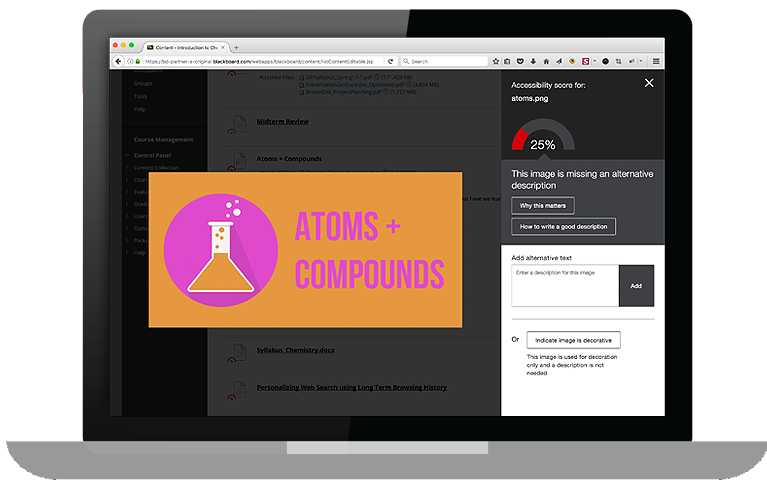
Starting this Fall 2018, Pace University has integrated Blackboard Ally into all Blackboard courses. Blackboard Ally is a tool that provides feedback on the accessibility of your content and step-by-step instructions on how to improve it. Ally also creates alternative formats of files for students to download such as audio and electronic braille versions. Ally will generate Accessibility Score Indicators that will give you feedback on your content by clicking on the score indicator as shown (colors may vary based on your score). 
If you need assistance, please contact the Office of Academic Technology at acadtech@pace.edu or call us at 212-346-1661 or 914-773-3664.
Using Kaltura (My Media) for Uploading Videos to Blackboard
Please remember that video content should not be uploaded to Blackboard directly. It should be uploaded to Kaltura, then brought into Blackboard using the Mashups tool.
Please remember that video content should not be uploaded to Blackboard directly. It should be uploaded to Kaltura, then brought into Blackboard using the Mashups tool.
Old Blackboard Courses to Be Deleted
This is a friendly reminder that we delete old Blackboard courses after each semester. All Summer 2015 (and older) courses will be deleted on September 21, 2018.
If you have content from an old course that you desire, you have some options:
If you have content from an old course that you desire, you have some options:
- Copy the content to a newer course.
A video tutorial is found at: https://www.youtube.com/watch?v=HfWdKLgJcxI - Create an archive of the course that Academic Technology can restore at a later date.
A video tutorial is found at: https://mediaspace.pace.edu/media/How+To+Archive+Your+Course/1_sok3rwqu/40816641
If you need assistance, please contact the Office of Academic Technology at acadtech@pace.edu or call us at 212-346-1661 or 914-773-3664.