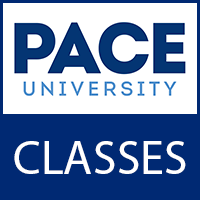Pace University’s official course learning management system, Classes LMS, can be accessed by logging in to: classes.pace.edu with your Pace username and password.
Classes LMS Training for Students:
There are several resources and training opportunities to learn how to use the Classes LMS.
- Classes Quick Start Guide Video – Whether you are a continuing student and need a refresher, or a new student who needs a quick overview of the Classes LMS, the Student Quick Start Guide video can help you fully utilize the LMS.
- Classes Resources Website – Go to the Classes Resources page. Scroll down to the “CLASSES QUICK START” section and click the option for “GETTING STARTED WITH CLASSES FOR STUDENTS”. It will expand and show a curated list of videos for students.
- Student Online Learning Orientation (SOLO) Community – While logged in to Classes, you can find the community in the list of courses on the left side of the page, or you can search for the title using the course selector tool (waffle icon) at the top of the page. This orientation is intended to make certain you are familiar with online learning and the Classes LMS.
- Documentation (if you prefer reading) – While logged in to Classes, click the “Help” link in the top blue navigation bar and select, “Documentation”. On the documentation page, click the “Learners” link (you can also click this link directly, or access it via the Brightspace Help site). Browse through the list of most popular topics (left) or the full list of available documentation (right).
Classes LMS Support for Students:
Support is available from the company, Desire to Learn (D2L), and from Pace’s ITS Help Desk and Office of Academic Technology.
Classes has a dynamic help feature. Located at the bottom right of any page in Classes, the virtual help assistant provides answers to your questions. Simply click the Chat button at the bottom right corner of any page in Brightspace-Classes, type your question in the text field and you will be provided with a helpful article. If you need additional assistance with your inquiry, a link to e-mail or live chat with a Brightspace agent is available upon clicking contact support.
Call 1-877-325-7778 for immediate access to a support technician via phone.
For additional assistance from Pace’s ITS Help Desk and/or Office of Academic Technology, send an email to pacehelpdesk@pace.edu (or call 914-773-3333) and provide your course reference number (CRN), your contact information, and issue details. Please note that there may be longer wait times than usual now.